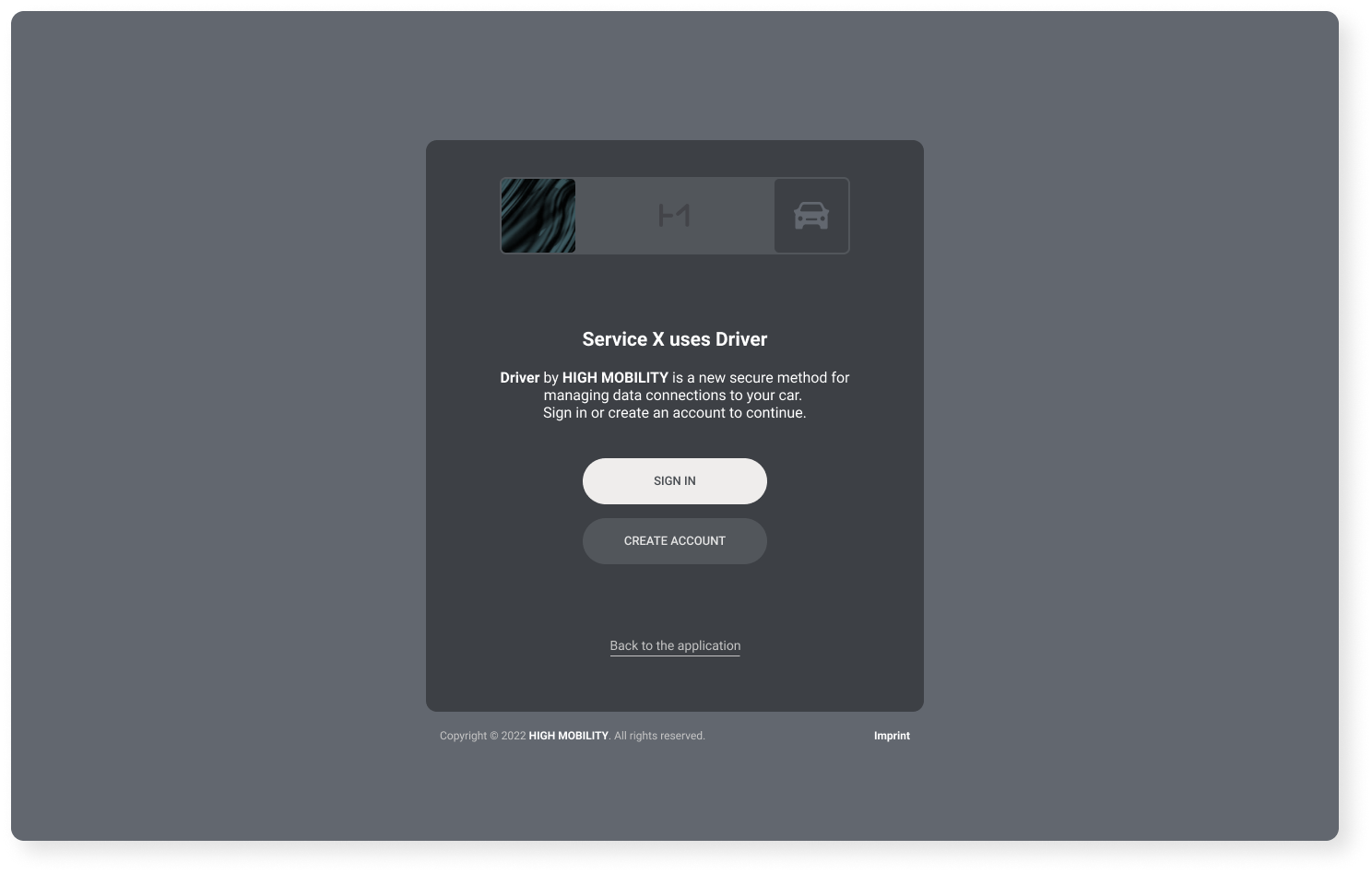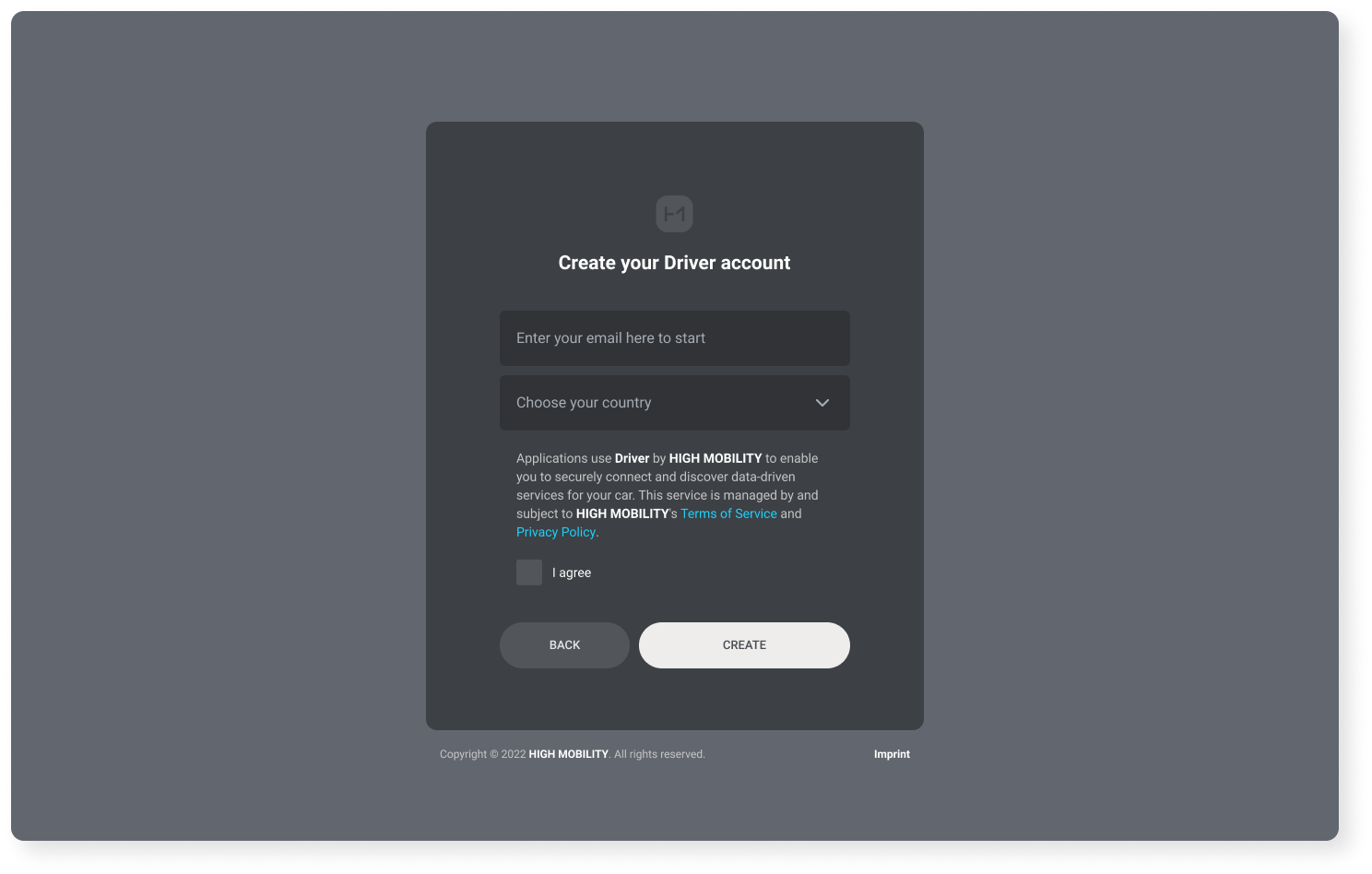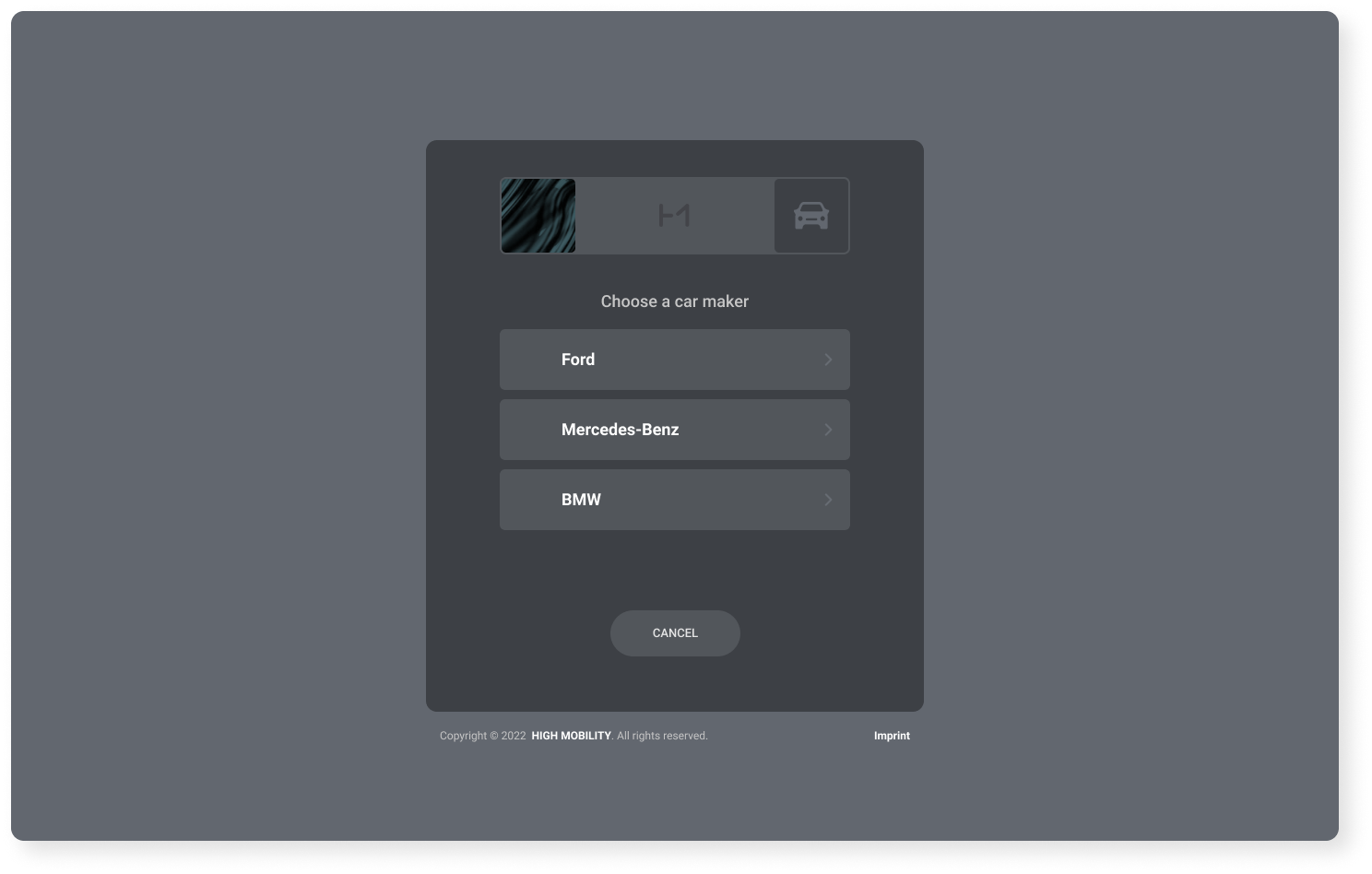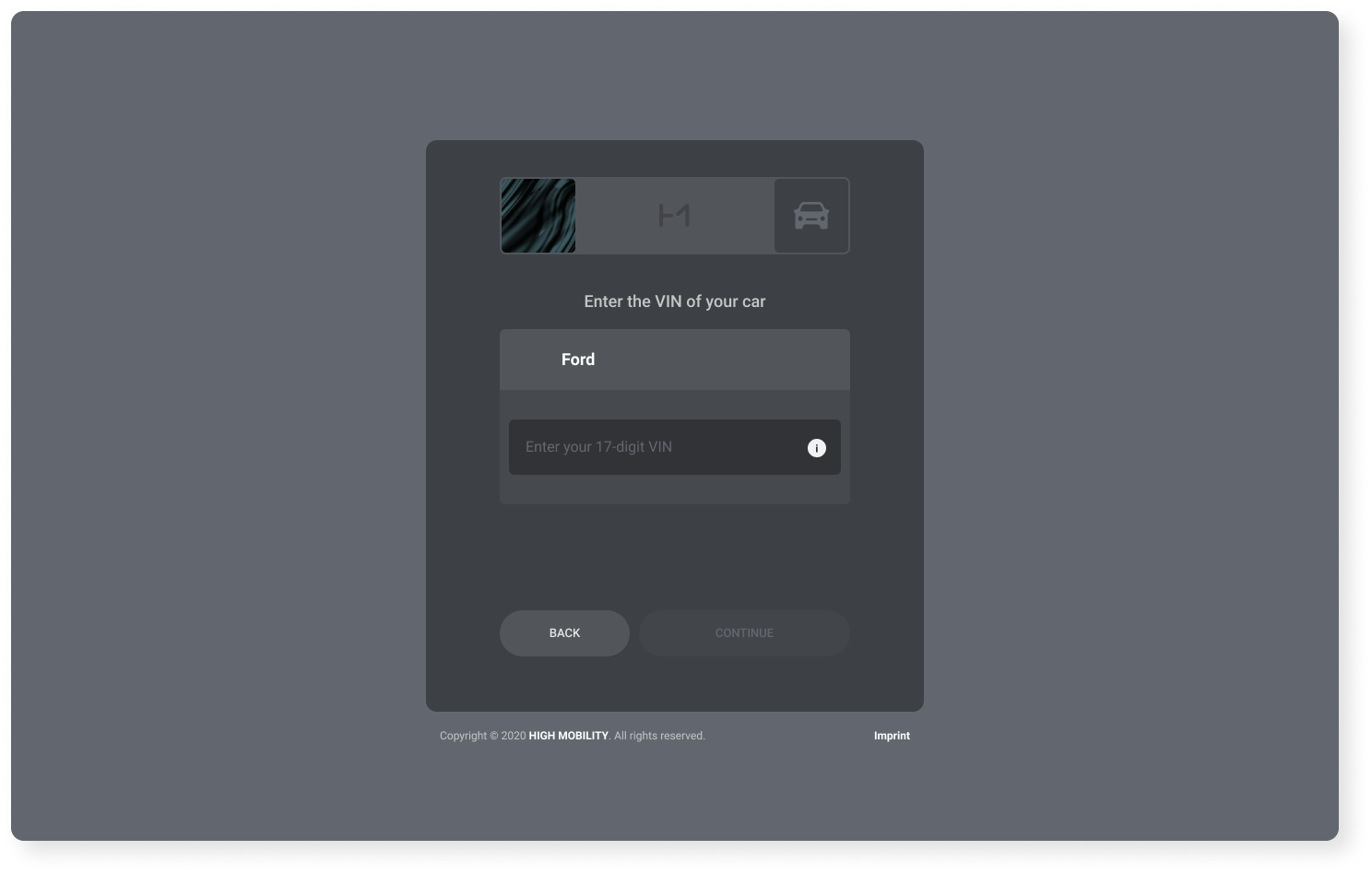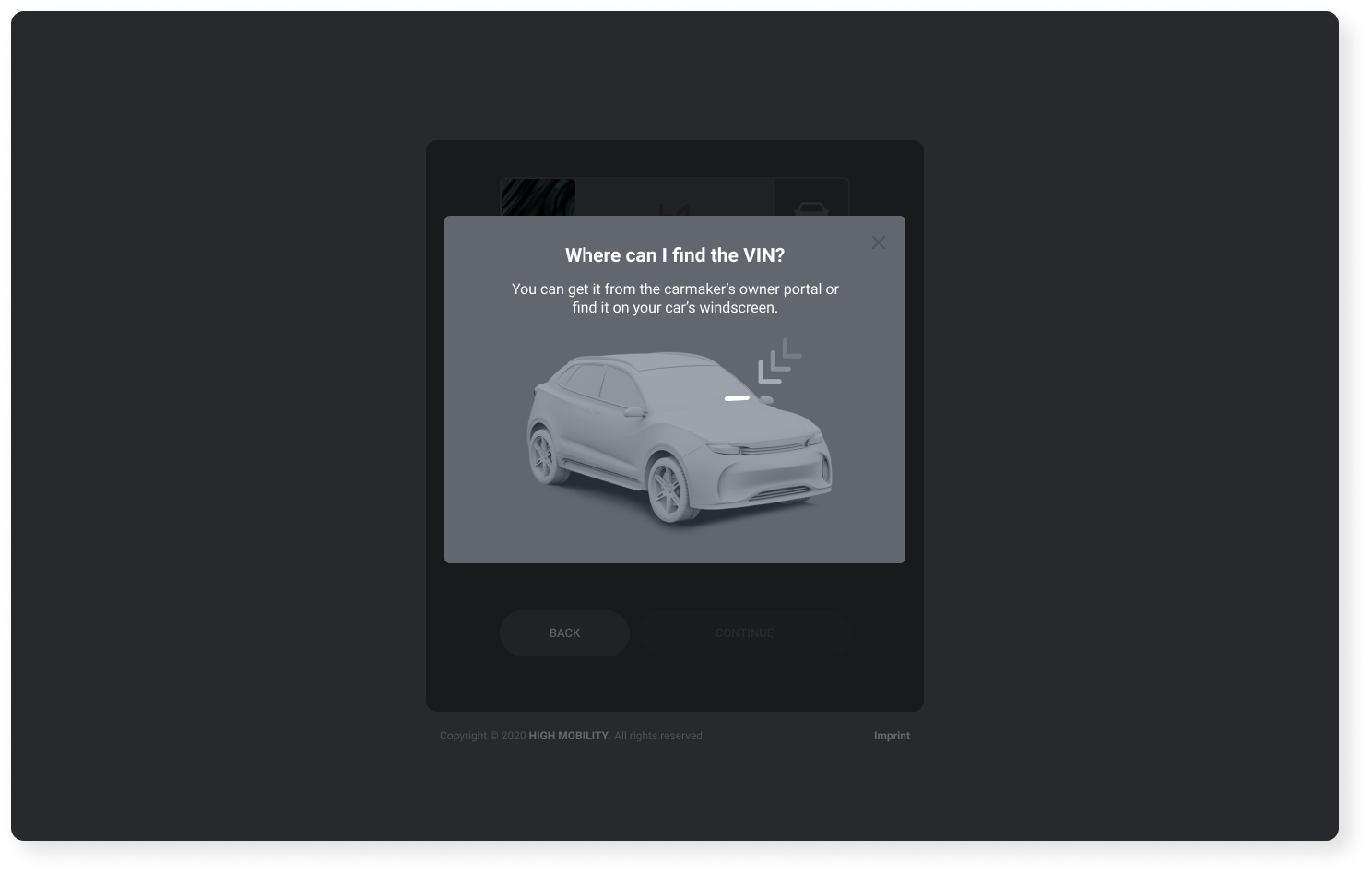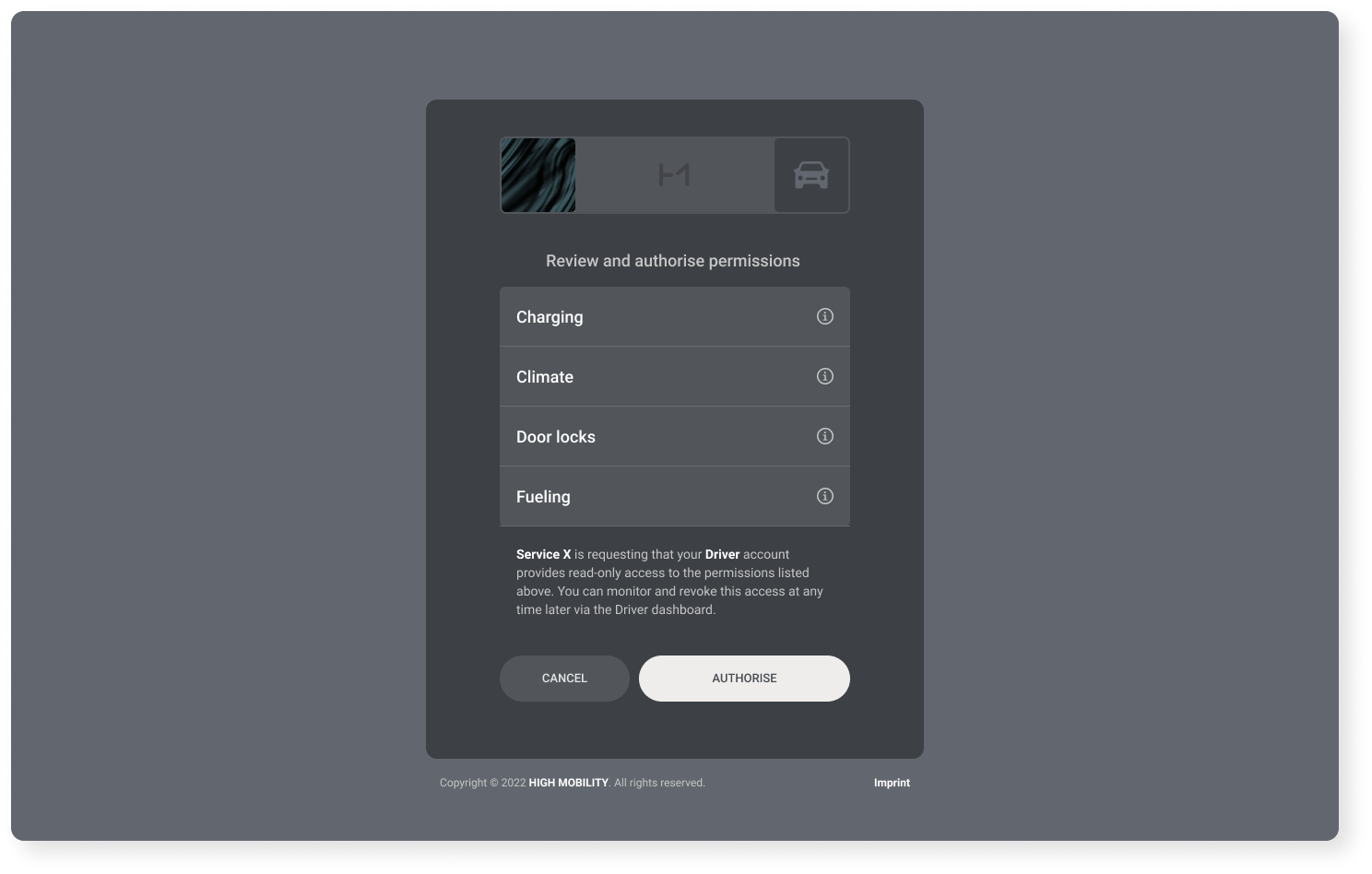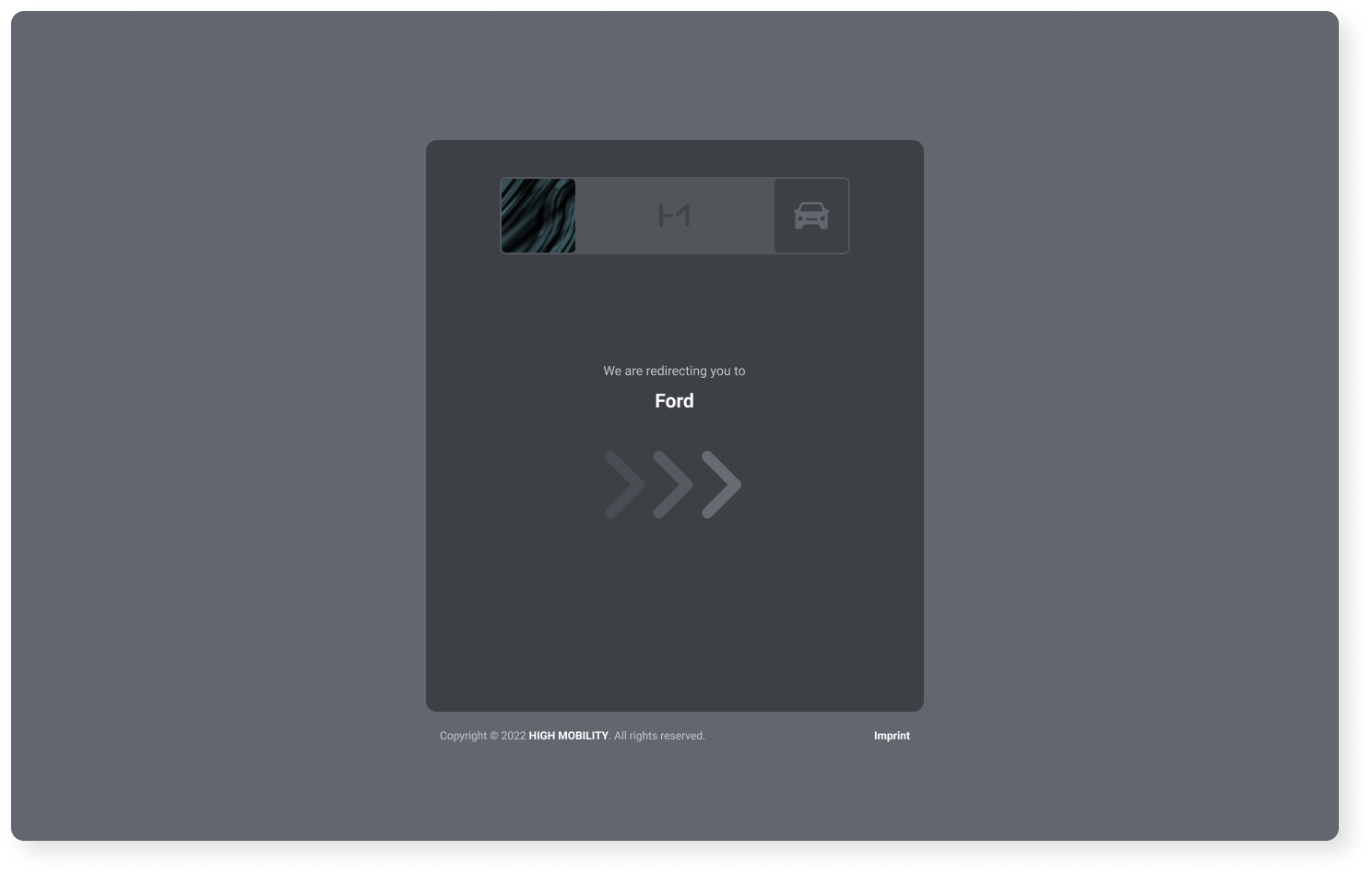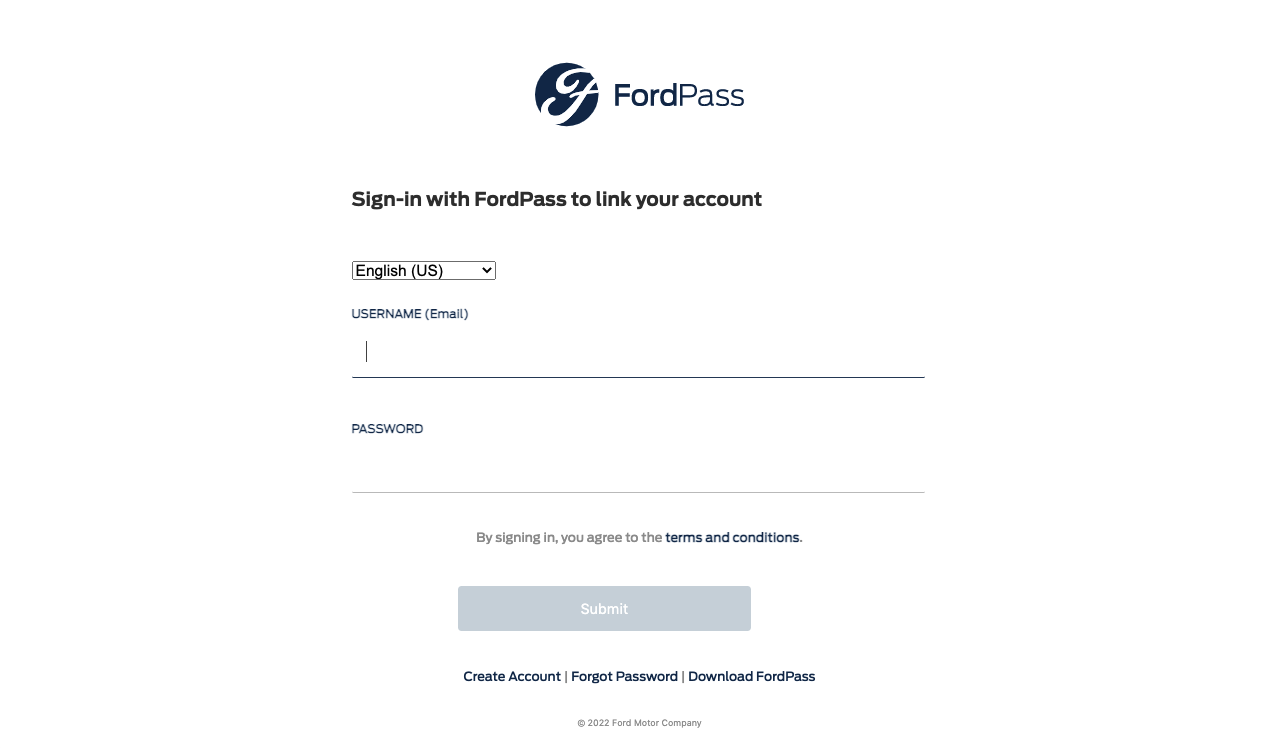Ford Guide
Here is a guide to supported Ford models and regions, information on the necessary connectivity subscriptions and available data use-cases.
Note that this page describes data access from individual vehicle owners. If you are a fleet operator, please see the separate Learn: Ford Fleets page.
Available data points
You can find a breakdown of all available data points in the Auto API availability for Ford table.
Eligible Models
The following European-market Ford models are eligible. In order to send data, a vehicle must have an active FordPass Connect subscription. All models come with a complimentary 2-year subscription to FordPass Connect.
| Model name | Optional equipment until | Standard equipment since |
|---|---|---|
| Fiesta (Active, Active Colorline, Active Plus and Vignale series) | September 2019 | October 2019 |
| Fiesta (all other series) | September 2019 | October 2019 |
| Fiesta Panel Van | September 2019 | October 2019 |
| Ecosport | September 2019 | October 2019 |
| Focus (ST Line, Active, Titanium and Vignale series) | August 2019 | September 2019 |
| Focus (all other series) | August 2019 | September 2019 |
| S-MAX | N/A | August 2019 |
| Galaxy | N/A | August 2019 |
| Mondeo | N/A | August 2019 |
| Edge | N/A | January 2019 |
| Kuga | N/A | December 2019 |
| Mustang | N/A | June 2019 |
| Ranger | October 2019 | November 2019 |
| Puma | N/A | October 2019 |
| Mach-E | N/A | September 2020 |
| Transit/Tourneo Courier | N/A | July 2019 |
| Transit/Tourneo Custom | April 2019 | February 2020 |
| Transit 2t | April 2019 | February 2020 |
| Transit/Tourneo Connect | January 2019 | May 2020 |
Supported Markets
Ford customers in the European Economic Area can grant 3rd-party access to vehicle data. In addition to the customer providing consent through their FordPass account, the vehicle must have data transmission enabled under "Connectivity settings".
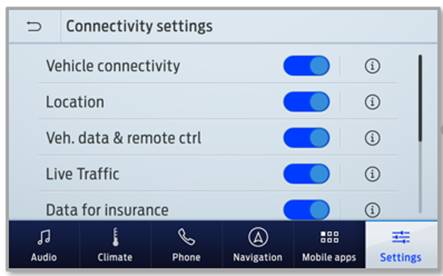
API Refresh Rate
All eligible Ford models refresh the data when the engine is turned on, 60 seconds after an engine on event, engine off. In addition, the data is updated if there is a new dashboard warning light coming on.
API Pricing
You are presented with the pricing for your data points selection within the platform when creating a production app. The pricing is set per vehicle per month and varies according to the data use-case.
Data Points
You can find a breakdown of all available data points in the following table: Auto API availability for Ford. Each request returns data points and corresponding timestamps; the timestamps indicate the moment the data was transferred from the vehicle.
Data points are selected via data buckets which have been tailored for specific use cases. The following data buckets are available:
Pay-as-you-drive
| Allowed purpose | Auto API properties |
|---|---|
| Insurance-related purposes, including distance-based insurance services. | Diagnostics: mileage, timestamp Vehicle Location: coordinates, timestamp |
Enhanced insurance
| Allowed purpose | Auto API properties |
|---|---|
| Insurance-related purposes, including distance-based insurance services. | Diagnostics: mileage, fuel level, battery voltage, trouble codes, oil life remaining, tire pressure statuses, tire pressures, engine cooloant temperature, timestamp Dashboard lights: Dashboard warning lights, timestamp Vehicle Location: coordinates, heading, timestamp Race: gear mode, selected gear, timestamp Ignition: ignition state, timestamp |
Logbook
| Allowed purpose | Auto API properties |
|---|---|
| Logbook related purposes such as documenting the distances travelled by a vehicle and the different vehicle locations. | Diagnostics: mileage, timestamp Vehicle Location: coordinates, timestamp Ignition: ignition state, timestamp |
Maintenance
| Allowed purpose | Auto API properties |
|---|---|
| Maintenance-related purposes, such as analysing and predicting the condition of the vehicle and identifying malfunctions. | Diagnostics: mileage, fuel level, battery voltage, trouble codes, oil life remaining, tire pressure statuses, tire pressures, engine cooloant temperature, timestamp Dashboard lights: Dashboard warning lights, timestamp Vehicle Location: coordinates, timestamp Race: gear mode, selected gear, timestamp Ignition: ignition state, timestamp |
Webhooks
The webhooks below are currently in production.
| Webhook | Trigger |
|---|---|
| Authorization Changed | When an access token’s authorization state changes – for instance, when the access is revoked from within the FordPass owner portal |
| Battery Guard Warning | Triggered when the 12V battery has low voltage |
| Dashboard Lights Changed | Triggered when the dashboard warning lights change |
| Tire Pressure Warning | Triggered when the tire pressure is too low or too high |
| Ignition Changed | Triggered when the ignition status changes |
| Vehicle Location Changed | Triggered when the vehicle's location is updated |
Example webhook
The following example shows the JSON content of an vehicle_location_changed event being delivered.
{
"vehicle": {
"vin": "1HMCF6112HA3FBBCC",
"serial_number": "BB5EAC44D33F205A87"
},
"event": {
"type": "vehicle_location_changed",
"received_at": "2019-02-20T09:13:33.563772Z",
"action": null
},
"application": {
"id": "A77294AC8DA324FB46DA98921"
}
}
Consent flow
The vehicle owner has to go through the following steps in order to grant access to their Ford vehicle data. To support the process, we offer a consumer-oriented service called Driver by High Mobility to vehicle owners. Through a Driver account, it's possible to manage 3rd party data access to all vehicles and to monitor and revoke access at any time by visiting the Driver Dashboard. The consent flow works in every browser and in addition we offer SDKs for iOS and Android to easily include it in any native mobile application.
Click on any image to see a full-sized graphic.
OAuth2
The technical integration of the consent flow is done according to the OAuth 2.0 User Consent guide.
Step 1 | Landing screen
As soon as you trigger the consent flow, the following screen is shown to the user. If the user already has a Driver account they can use it to sign in and select one of their previously used vehicles. In this flow we assume it's a first-time user.
The logo on the top left of the view and the name "Service X" is replaced with the details that you enter for your production application in the console.
Language parameter
It's possible to set the language for the consent flow by passing in the
localeparameter when initiating the consent flow. English and German are currently supported.
Step 2 | Account Creation
The user is prompted to create an account by entering their email and selecting their country. Once the consent flow has finished, we send a confirmation email to the user with a link to set their password. The terms of use and privacy policy informs the user about our data handling which is fully GDPR compliant.
Legal transparency
You can read the Terms of Use and Privacy Policy of the Driver account on our website.
Step 3 | Car Brand Selection
In this step we ask the user to select their vehicle brand. Every manufacturer that has been activated for your production application is listed in this screen and the user can select which car they want to connect.
Brand parameter
It's possible to skip this step by passing in the
brandas a parameter when initiating the consent flow according to the OAuth 2.0 User Consent guide.
Step 4 | VIN Entry
Once Ford has been selected as the brand, we ask the user to enter the Vehicle Identification Number (VIN) of their vehicle. In case the vehicle has been added earlier by the user, the VIN has been stored and can be selected directly from a list. The VIN entry is used later in the consent flow when the user is forwarded to the Ford owner panel.
The user can find their VIN from several places. If the FordPass application has been installed by the user, they can open it up to see the VIN of their connected Ford. Another alternative is to look at the vehicle windscreen or other vehicle documents that include the VIN.
Step 5 | Permissions Consent
The most important step is the approval by the user that your service may get access to their vehicle data. The data points that are listed here are taken from the granted rights for your production application.
Once we have established user consent to share data with your service, we redirect the user to the FordPass portal.
FordPass Portal
Once the user reaches the Ford owner portal, the following steps are taken:
- Login with FordPass account
- Review of the permissions to be granted
- Consent to the data sharing
Once this has been done, there is a redirect back to High Mobility and then directly to your service using the redirect_uri that was used for the initiation of the consent flow. Note that only Redirect URIs that have been registered for your production application in the console are allowed.
All of the above steps are handled by us and Ford respectively with the result of you receiving an access token that can be used with any of our APIs or SDKs to start fetching data for this specific vehicle.
Revoke
It's possible for you to revoke access from a vehicle at any time using the OAuth2 API. In addition to that, certain events that are performed in the vehicle will automatically revoke all granted consents. This happens when any of the following settings are turned off:
- Vehicle connectivity
- Location sharing
- Vehicle data and remote control features
Any changes to the consent will be notified through the authorization_changed webhook.
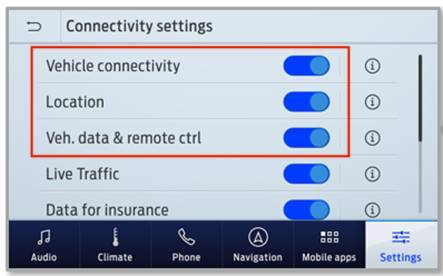
More Information
Should you have any questions, please contact us on our Slack channel.