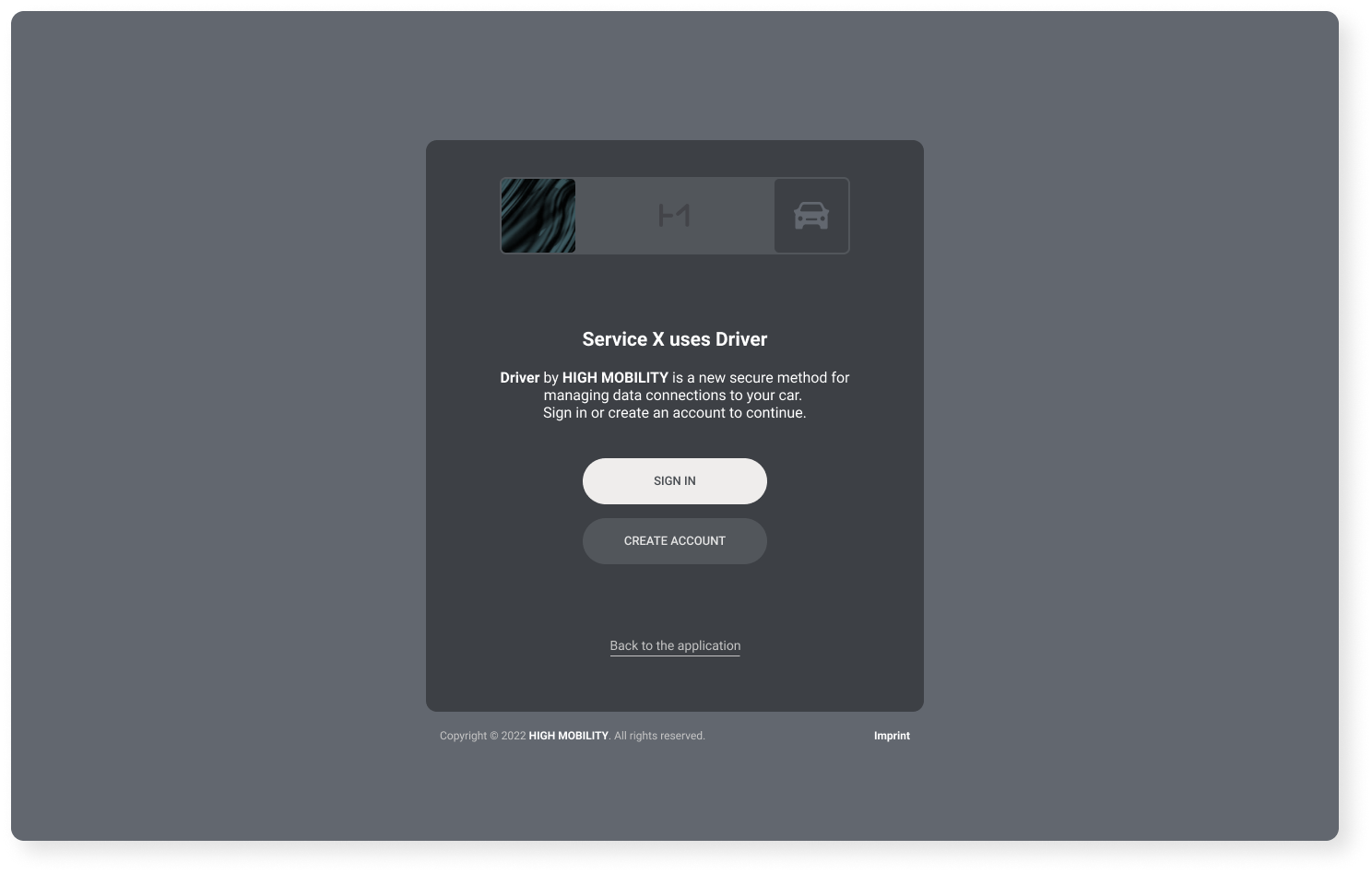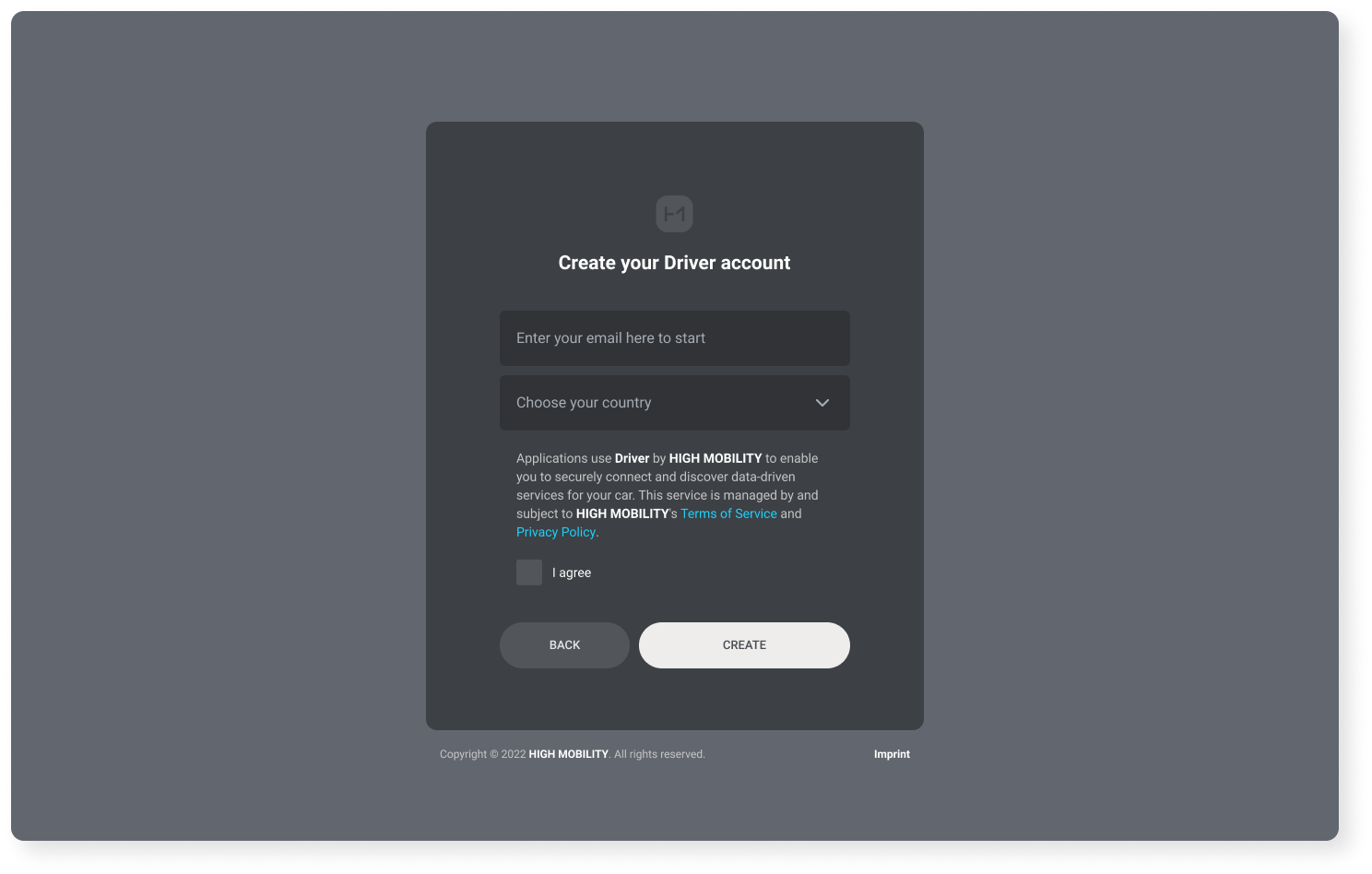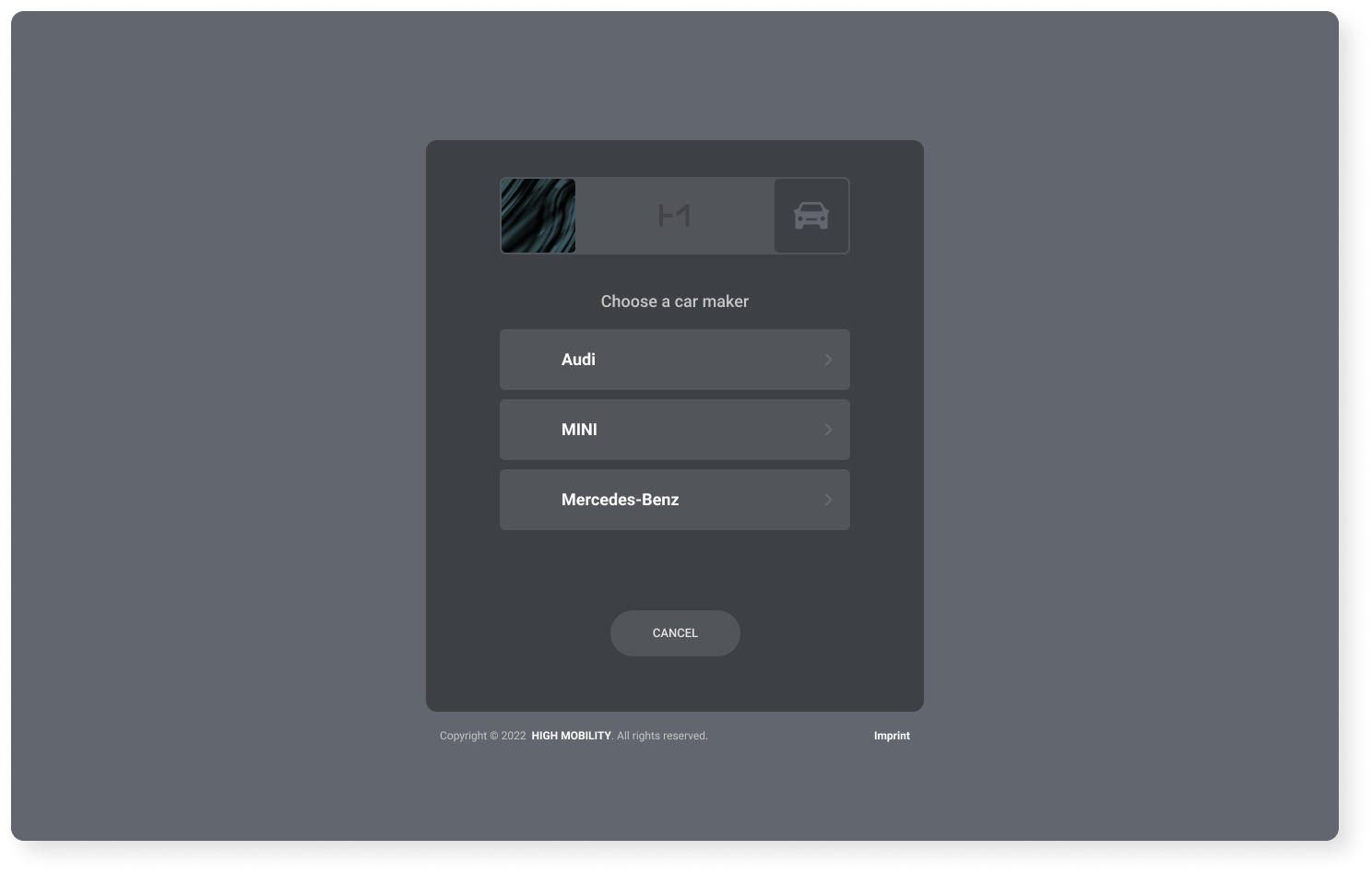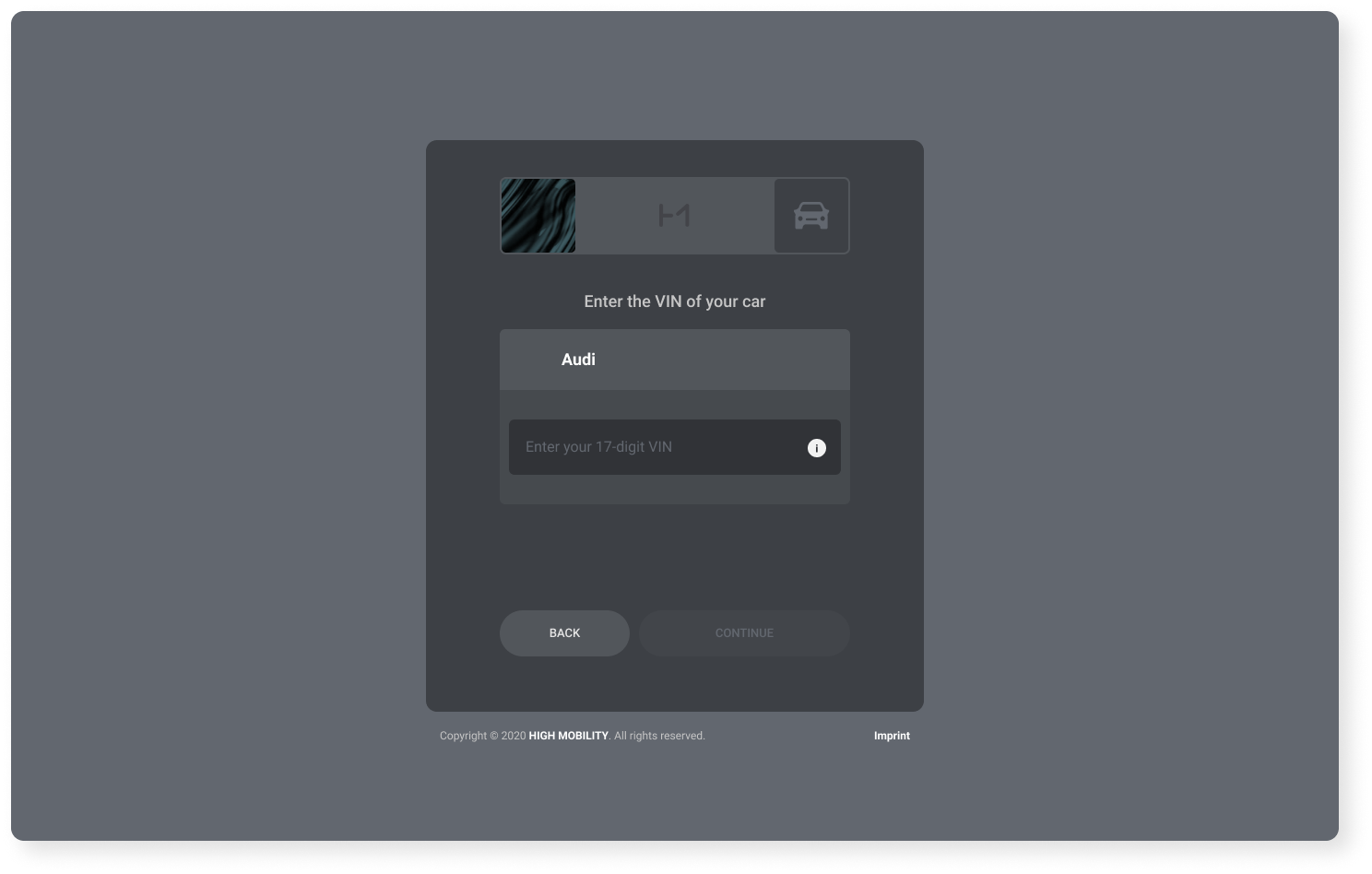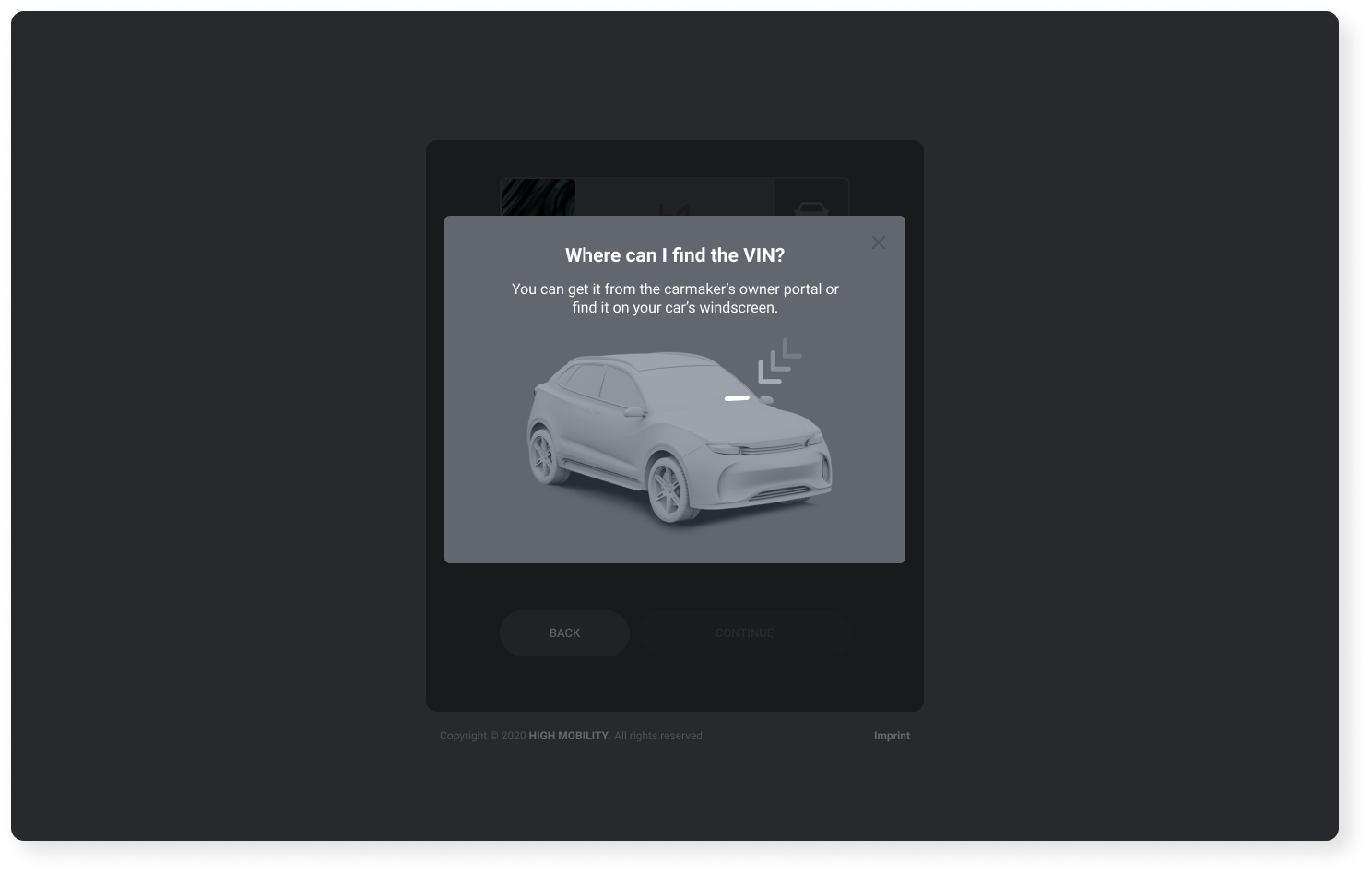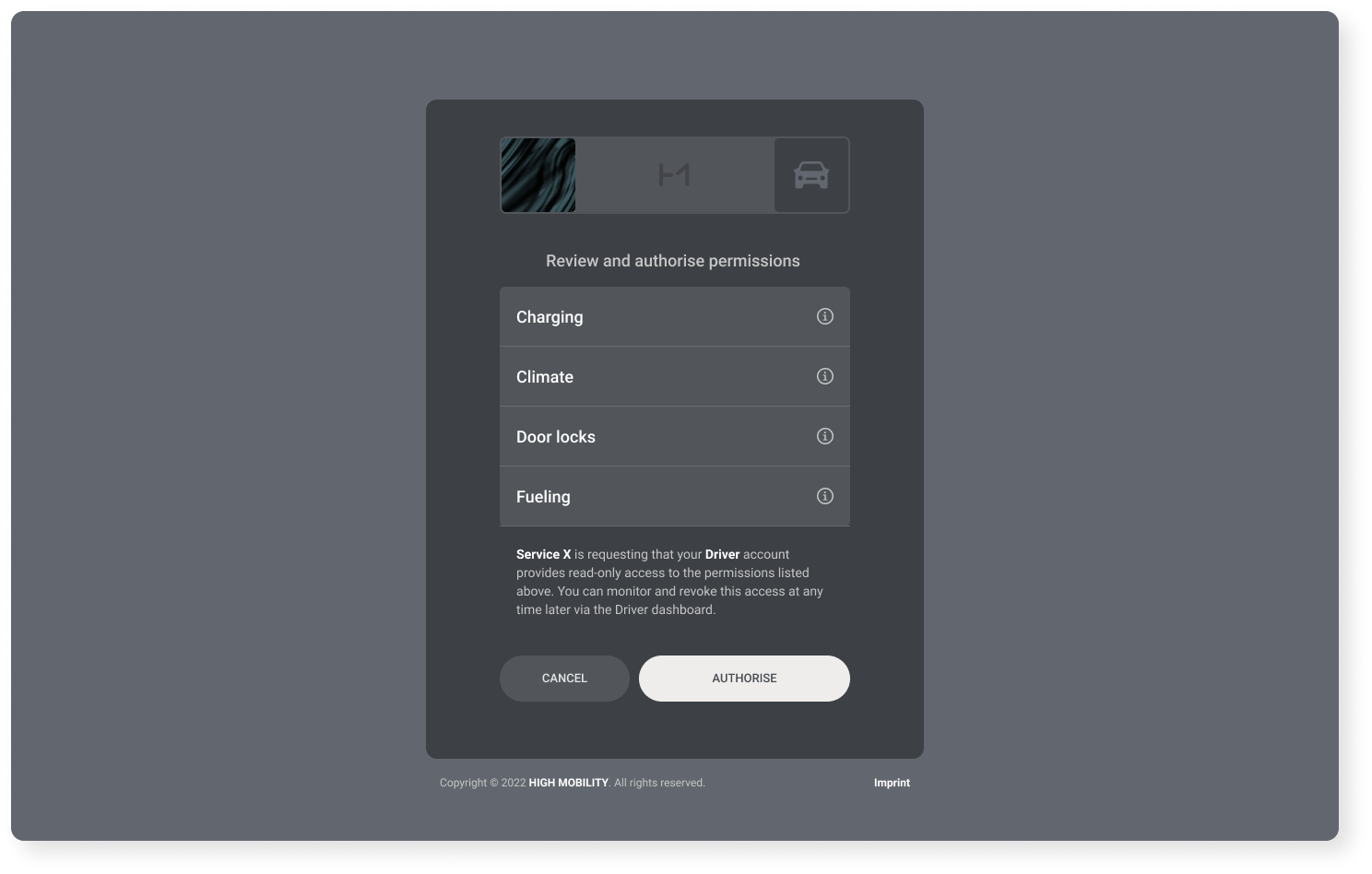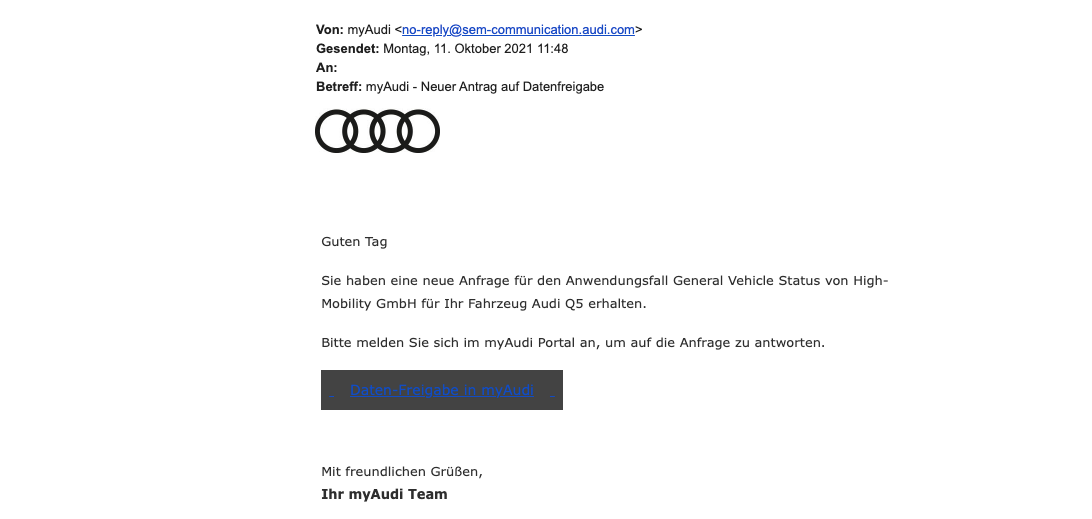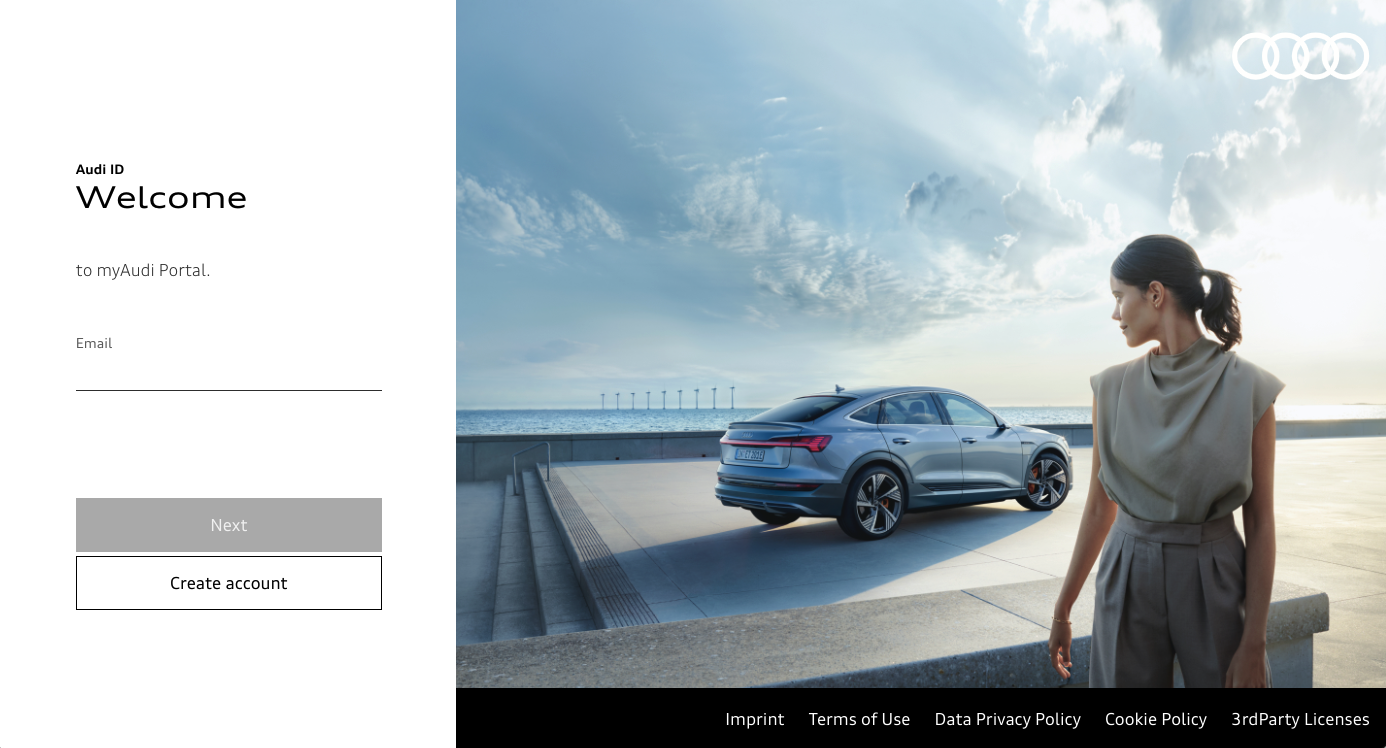Audi
This page covers provides information specific to Audi car data, consisting of supported regions, eligible models, supported use-cases and pricing.
Available data points
You can find a breakdown of all available data points in the Auto API availability for Audi table.
Supported Markets
Currently data access is only possible for vehicles registered in Germany. Further markets within the European Economic Area can be expected shortly.
API Data Buckets
Audi offers data buckets pre-tailored for specific use cases. The rate limits have been configured to serve the specific purpose descriptions and any requests outside of the rate limits will return empty data.
For example pricing visit our pricing page.
Pay-as-you-drive
| Allowed purpose | Auto API properties | Request Limit |
|---|---|---|
| Insurance related purposes such as distance based insurance services. | Diagnostics: odometer, timestamp | 1 requests / car / 3 days |
First Notice of Loss
| Allowed purpose | Auto API properties | Request Limit |
|---|---|---|
| Services that in the event of an accident supports the customer in reporting and processing the accident. | Crash: severity, impact zone, timestamp | 1 request / car / hour |
General Vehicle Status
| Allowed purpose | Auto API properties | Request Limit |
|---|---|---|
To offer warning services when irregularities are detected with vehicle. | Windows: positions, open percentages, timestamp | 1 request / car / 3 days |
Eligible Models
The following models have factory-fitted telematics hardware and are eligible for data access through our API.
| Model name | Eligible since |
|---|---|
| A1 | 2017 |
| A3 | 2014 |
| A4 Limousine | 2014 |
| A6 | 2015 |
| A8 Limousine | 2018 |
| e-tron | 2018 |
| Q3 | 2017 |
| Q5 | 2016 |
| Q7 Quattro | 2015 |
| Q7 Quattro TDI | 2014 |
| Q8 Quattro | 2019 |
| R8 Quattro | 2016 |
Consent flow
The vehicle owner has to go through the following steps in order to grant access to their Audi vehicle data. To support the process, we offer a consumer-oriented service called Driver by High Mobility to vehicle owners. Through a Driver account, it's possible to manage 3rd party data access to all vehicles and to monitor and revoke access at any time by visiting the Driver Dashboard. The consent flow works in every browser and in addition we offer SDKs for iOS and Android to easily include it in any native mobile application.
Click on any image to see a full-sized graphic.
OAuth2
The technical integration of the consent flow is done according to the OAuth 2.0 User Consent guide.
Step 1 | Landing screen
As soon as you trigger the consent flow, the following screen is shown to the user. If the user already has a Driver account they can use it to sign in and select one of their previously used vehicles. In this flow we assume it's a first-time user.
The logo on the top left of the view and the name "Service X" is replaced with the details that you enter for your production application in the console.
Language parameter
It's possible to set the language for the consent flow by passing in the
localeparameter when initiating the consent flow. English and German are currently supported.
Step 2 | Account Creation
The user is prompted to create an account by entering their email and selecting their country. Once the consent flow has finished, we send a confirmation email to the user with a link to set their password. The terms of use and privacy policy informs the user about our data handling which is fully GDPR compliant.
Legal transparency
You can read the Terms of Use and Privacy Policy of the Driver account on our website.
Step 3 | Car Brand Selection
In this step we ask the user to select their vehicle brand. Every manufacturer that has been activated for your production application is listed in this screen and the user can select which car they want to connect.
Brand parameter
It's possible to skip this step by passing in the
brandas a parameter when initiating the consent flow according to the OAuth 2.0 User Consent guide.
Step 4 | VIN Entry
Once Audi has been selected as the brand, we ask the user to enter the Vehicle Identification Number (VIN) of their vehicle. In case the vehicle has been added earlier by the user, the VIN has been stored and can be selected directly from a list.
The user can find their VIN from several places. If the myAudi application has been installed by the user, they can open it up to see the VIN of their connected Audi. Another alternative is to look at the vehicle windscreen or other vehicle documents that include the VIN.
Step 5 | Permissions Consent
The most important step is the approval by the user that your service may get access to their vehicle data. The data points that are listed here are taken from the granted rights for your production application.
Once we have established user consent to share data with your service, there is a redirect back to your service using the redirect_uri that was used for the initiation of the consent flow. Note that only Redirect URIs that have been registered for your production application in the console are allowed.
In the background we trigger a request to Audi to ask for consent from the myAudi primary user by email. The user will receive an email together with a link to grant access in the myAudi portal.
Pending access token
Note that as the user consent in the myAudi portal is done asynchronously, the OAuth2 access token status is set to
pendingwhen the redirect back to your service is done at this stage. To get notified when the user has given consent in the myAudi portal, you can subscribe to theauthorization_changedwebhook.
myAudi Portal
Once the user clicks on the link in the email they receive they reach the myAudi portal where the following steps are taken:
- Login with myAudi account
- Review of the permissions to be granted
- Consent to the data sharing
Once this has been done, the status of the OAuth2 access token that was granted in step 5 is changed to approved and it's possible to use any of our APIs or SDKs to start fetching data for this specific vehicle.
More Information
If you have any questions, please contact us on Slack or send us an email.